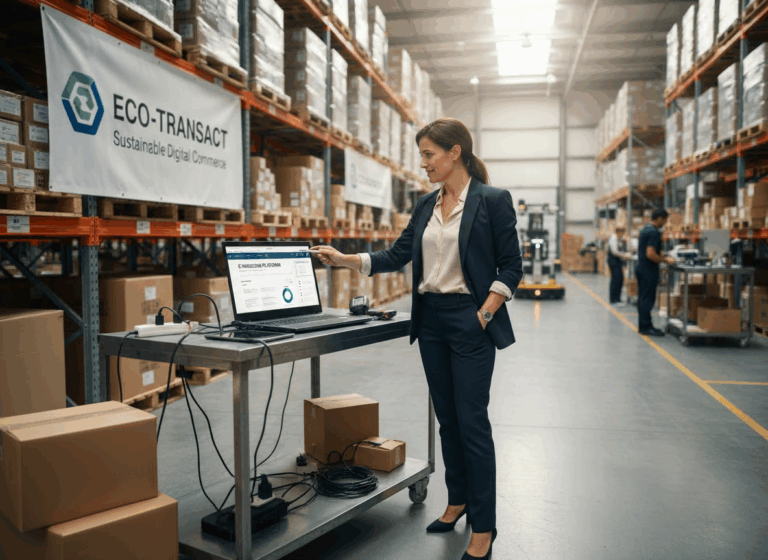3 detailed steps to automatically send and track your outgoing invoices in your accounting system
With Peppol Commerce, you automatically create outgoing invoices for every online order received via your WooCommerce webshop. You also send these invoices directly to your customers via the Peppol network. But did you know that you can also directly process these outgoing invoices in your accounting system?
Automatically send outgoing invoices to your accounting system
Accounting software often allows for automatic processing of invoices received via incoming emails. While each application works in its own way, the general process is as follows:
With Peppol Commerce, you can automatically send this email to your accounting system for every invoice created in your webshop. Here’s how:
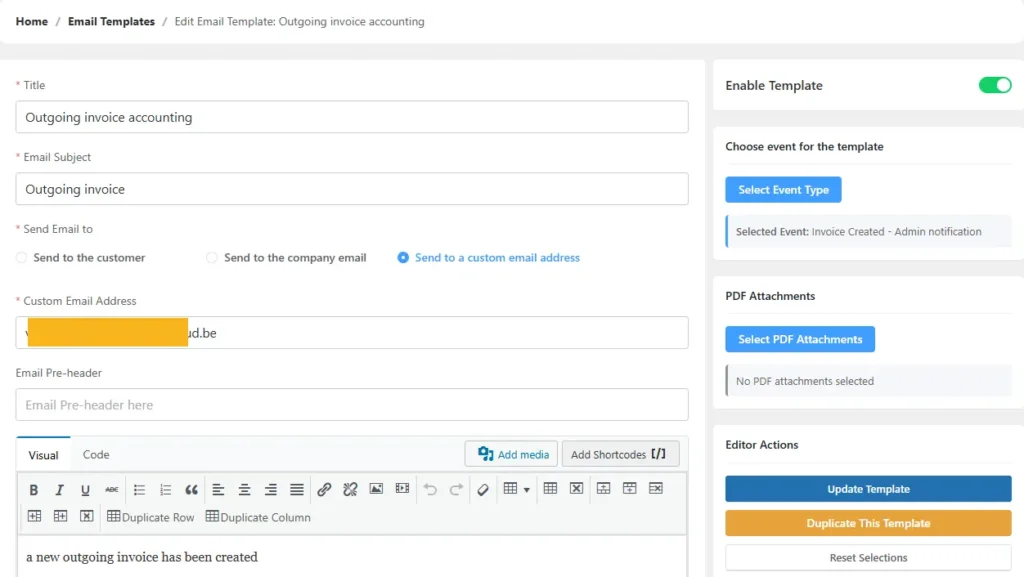
Tracking sent messages
Every invoice created via Peppol Commerce for B2B customers is automatically sent to your customers via the Peppol network.
Additionally, emails can be sent to ensure your customers are still notified of invoices you’ve sent them via email. By creating email templates in our Peppol Commerce WordPress plugin, these emails are also sent automatically.

In Email templates, various ‘Triggers‘ can be used to automate this process.
By creating different email notifications, emails can be sent to customers, and it’s also possible to, for example, use an Admin notification to send the UBL to your accounting system.
For every activity, and thus for every email template used, a line is added to the Activity Log of each invoice. So, even if the invoicing process is fully automatic, as a webshop administrator, you can always check which activities have been processed.
For example, here you can see that an email notification was sent to both the customer and the accounting email address

Summary
Even though this activity doesn’t happen within our Peppol Commerce plugin itself, it’s super easy to automatically process your invoices in your accounting system. To do this, you should take the following steps:
- Ask your accountant for the correct email address
- Create an email template in Peppol Commerce that automatically sends the XML version of your invoice to this email address when a new invoice is created.
- Track which email notifications were sent via the Activity Log in Peppol Commerce.