With the implementation of e-invoicing, we prefer to automate as many steps as possible, so that the margin of error remains as small as possible. Moreover, it would be a waste of time to download an e-invoice and manually upload it to the accounting system.
In Peppol Commerce, you can set this up yourself. And you do it this way:
- Click ‘Settings‘ in the Peppol Commerce menu
- Click ‘Emails‘ and select ‘Email Templates‘
- You will then see a list of existing email templates, as shown on the right in the snapshot.
- Click ‘Add new‘
- You will then see a new form, as shown on the right in the snapshot
- Enter a title – this is an administrative title in Peppol Commerce
- Enter an email title – this is the Subject of the email
- Select the radio button ‘Send to custom email address‘
- Enter the correct email address for outgoing invoices of your accounting system in the ‘Custom email address‘ field
- Click ‘Select Event Type‘ and select ‘Invoice Created – admin notification‘ under the tab ‘Invoice Events‘. Next, click ‘Confirm selection‘ to confirm
- Click ‘Select PDF attachments‘ and select the PDF template which you want to send with the e-mail. Click ‘Confirm selection‘ to confirm
- Click ‘Enable template‘ to activate the template
- Click ‘Create Template‘
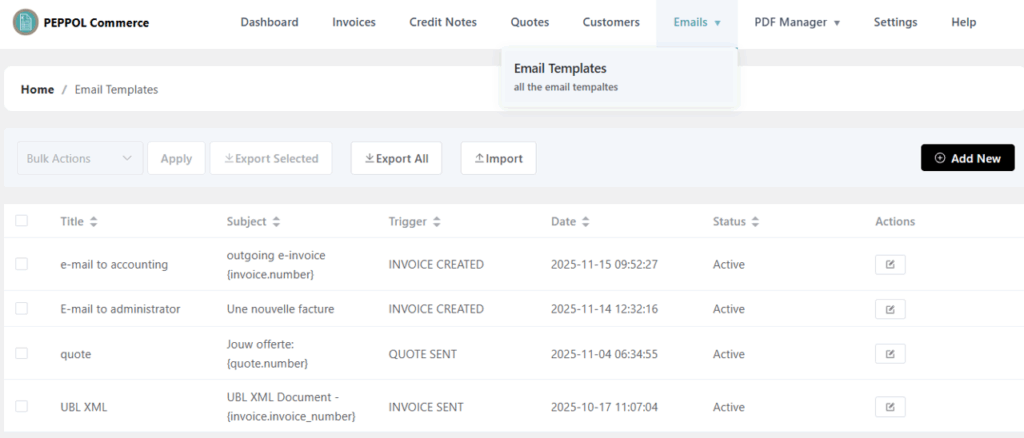
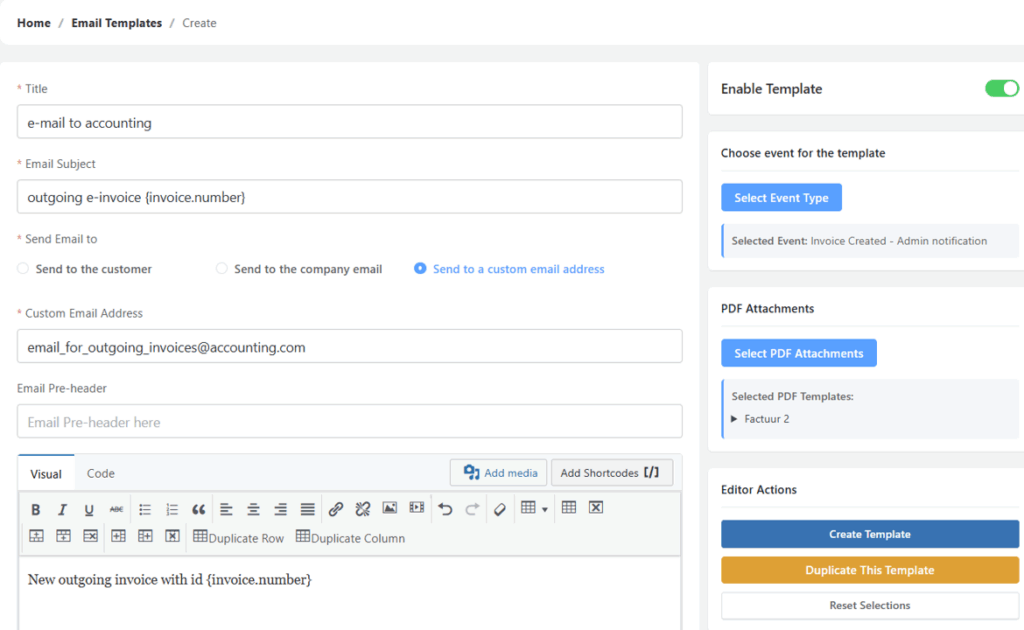
After these steps, you will return to the email template overview. An additional template will now be listed here. Carefully check that the template status is Active.
Please note: the UBL document is automatically attached to this email. This happens automatically for the following Event Types:
- Invoice created – Admin notification
- Invoice sent – customer notification
With this configuration, an email containing both the UBL and the PDF file will be sent to the accounting system with every new e-invoice.




